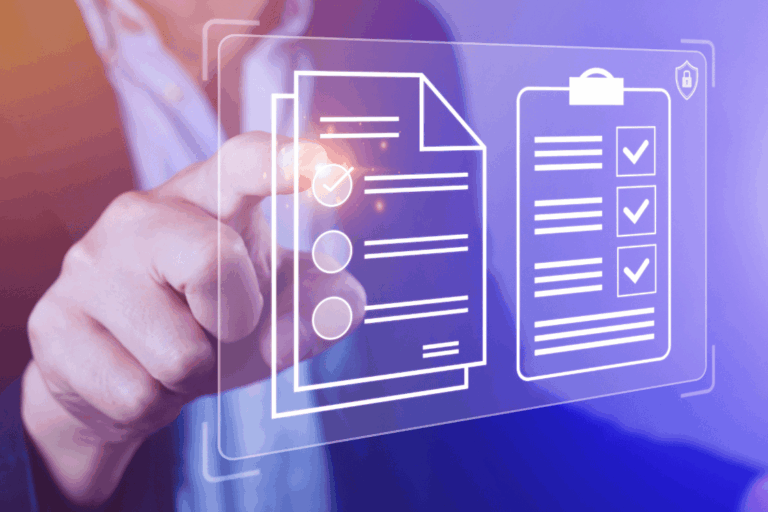Copy. Paste. Repeat. Smarter.
If you’re like most professionals, you copy and paste dozens of things a day — client notes, email replies, addresses, links, quotes from last week’s proposal, and maybe even that one awkward joke you accidentally sent twice. (It happens.)
But here’s the problem:
The clipboard only holds one item at a time — unless you know this trick.
.
Meet Your New Favorite Shortcut: Windows + V
Microsoft quietly gave us a superpower with Clipboard History, and chances are, you’ve never turned it on.
Here’s how it works:
-
Press Windows + V on your keyboard.
-
The first time, you’ll be prompted to turn Clipboard History on.
-
Once it’s enabled, you’ll see your recent copied items — from text to links to images.
-
Click anything to paste it. You can also pin frequently used snippets.
That’s it. Now you’ve got a time machine for your clipboard. Having trouble: watch this Microsoft video
.
Why It Matters for Businesses
Whether you’re running a legal firm, managing vendor emails, or juggling spreadsheets across departments, Clipboard History makes your workflow:
-
Faster – Stop flipping back and forth just to recopy something.
-
Smarter – Easily reuse snippets like email intros, meeting links, or client bios.
-
Less frustrating – Recover something you accidentally copied over 10 minutes ago.
For teams that move fast, this is a quiet productivity upgrade that adds up.
.
Windows + V Real Use Cases
-
Sales teams reuse product blurbs, sign-off messages, or pricing links.
-
Marketing folks grab copy blocks or hashtags across campaigns.
-
Executives retrieve key quotes or meeting agendas without digging.
-
Admins paste addresses, serial numbers, or invoice details in one click.
Bonus: It also works across Microsoft 365 apps like Teams, Word, Excel, and Outlook.
.
🔄 Pro Tip: Sync Clipboard Across Devices
Do you use multiple Windows devices — like a laptop and a desktop?
You can sync clipboard content across devices so whatever you copy on your laptop is ready to paste on your office PC. Just head to:
Settings > System > Clipboard > Sync across devices, and sign in with your Microsoft account.
For remote workers and on-the-go leaders, it’s a huge time-saver.
.
🔐 A Quick Word on Clipboard Security
As powerful as Clipboard History is, it’s important to use it responsibly — especially in a business environment.
⚠️ Heads-up: Clipboard History can store passwords, financial info, or client data. Be mindful of what you copy and clear your clipboard regularly if needed. You can also disable syncing for added control in sensitive roles.
When in doubt, treat your clipboard like your inbox — personal, temporary, and best handled with care.
.
“We’ve seen team members cut minutes off repetitive tasks just by using Clipboard History. It’s the kind of tech tip that seems small — until you can’t live without it.”
– Sam Card, COO at SkyTide Group
.
In Summary…
The Clipboard History feature is one of those “how did I live without this?” tools once you start using it. It’s free, it’s built-in, and it boosts productivity across every department.
And if you’ve already hit Ctrl+C three times while reading this — go ahead and try Windows + V now. You’re welcome.
.
Want more time-saving tech tips like this delivered right to your inbox? Subscribe to our newsletter!
👉 Let’s Talk about how we can streamline your IT — from everyday efficiency to enterprise-grade strategy. Contact SkyTide Group: 833-775-1577.
DIVE DEEPER
Learn how modern businesses use managed services to work smarter, stay secure, and scale with confidence.
- 📘 Article: Fully Managed Services-Explained
- 🎥 Videos: See managed IT turn complex tech chaos into streamlined, reliable performance.
- 📄 Case Study: Stories of growth through long-term technology partnership.
- 🌐 Visit Our Managed Services Hub: Explore modern tools for efficiency and safer data.